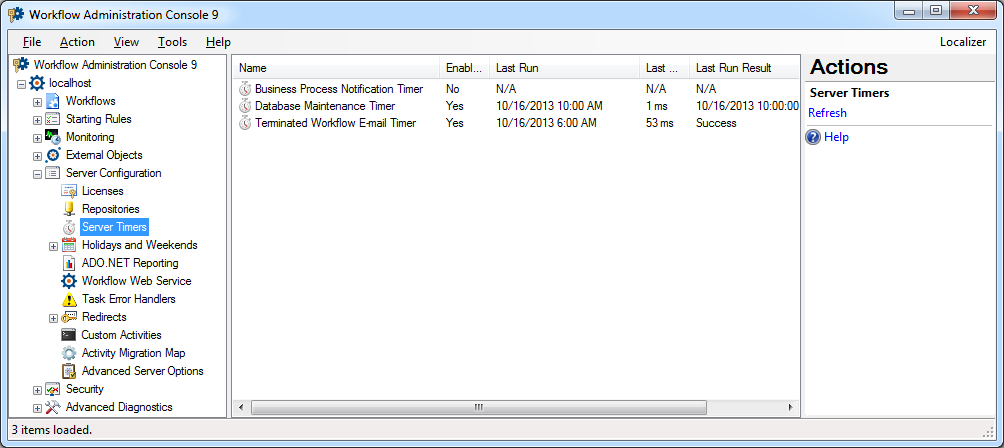Server Timers Node
notifications notifications notifications
This node, under Server Configuration in the Workflow Administration Console, lists Workflow's available server timers. The Business Process Notification Timer lets you schedule when notifications are sent, create e-mail templates, and configure e-mails for the Workflow Notification System. The Database Maintenance Timer lets you configure which database clean-up tasks will run and when they will run. The Terminated Workflow Email Timer lets you configure Workflow to periodically send out email messages listing workflow instances that encountered a workflow terminating error.
The following information is shown about each timer:
- Name: Name of the timer.
- Enabled: Whether the timer is enabled.
- Last Run: Lists the time the server timer last ran.
- Last Run Duration: Displays how long the last run of the timer took.
- Last Run Result: Lists the success or failure of the last run and provides information specific to the last run, such as if the run was affected by a holiday or weekend.
To open this node
- In the Workflow Administration Console's Console Pane, expand the Server Configuration node.
- Select Server Timers.
Tip: You can refresh this list to reflect recent changes by clicking the Refresh link below Server Timers in the Actions Pane. Alternatively, right-click the Server Timers node and select Refresh.
To edit the Business Process Notification Timer
- In the center Details Pane, select the Business Process Notification Timer. Click Properties in the Actions Pane, or right-click the Business Process Notification Timer and select Properties. Alternatively, double-click the Notification Timer.
- Edit the Business Process Notification dialog box as necessary.
Note: The Business Process Notification Timer will use the default e-mail server configured in the Email Node.
To edit the Database Maintenance Timer
- In the center Details Pane, select the Database Maintenance Timer. Click Properties in the Actions Pane, or right-click the Database Maintenance Timer and select Properties. Alternatively, double-click the Database Maintenance Timer.
- Edit the Database Maintenance Timer dialog box as necessary.
To edit the Terminated Workflow Email Timer
- In the center Details Pane, select the Terminated Workflow Email Timer. Click Properties in the Actions Pane, or right-click the Terminated Workflow Email Timer and select Properties. Alternatively, double-click the Terminated Workflow e-mail Timer.
- Edit the Terminated Workflow Email Timer dialog box as necessary.
To export the contents of this node in a .csv, .xml, or .txt file
- Select the node in the Console Pane.
- Select View from the main menu.
- Click
 Export Contents.
Export Contents. - In the Export data dialog box, name the exported file.
- Select CSV File, XML File, or Tab Delimited Text File from the drop-down menu.
- Click Save.